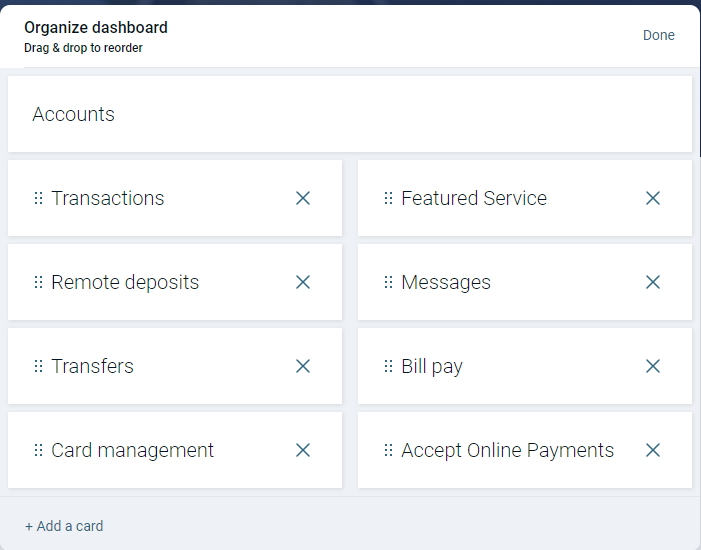The Dashboard is the first screen you see when you sign into your OVB Digital Banking account. It can be easily customized to best suit your banking needs. The order the information is listed in can be changed, or categories can be removed if they are not relevant to you. You can access the Organize Dashboard feature to take advantage of this.
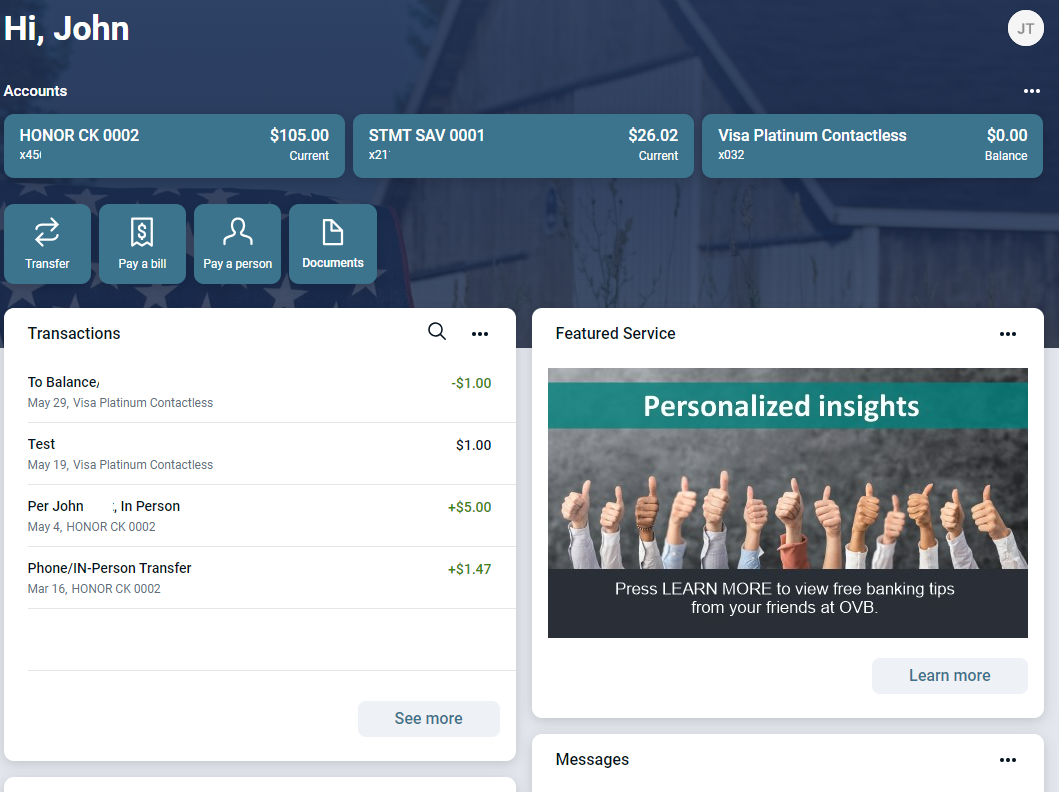
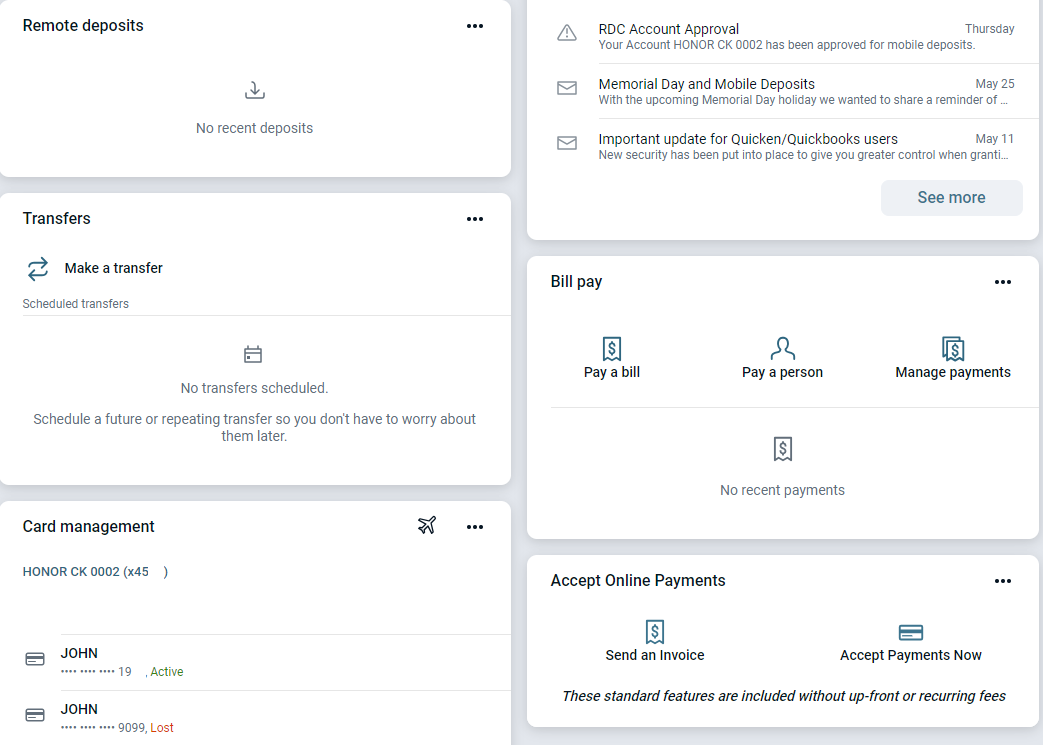
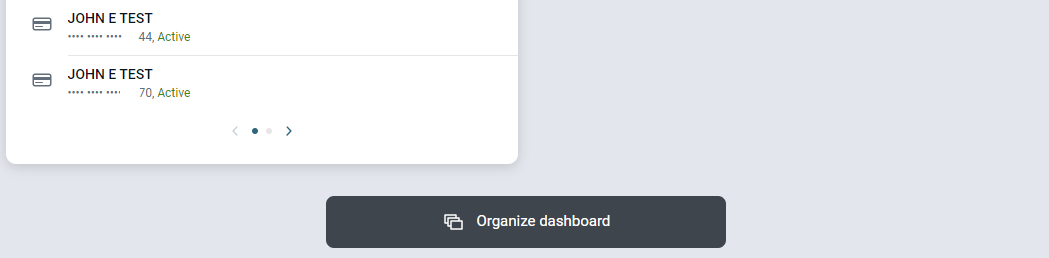
Organize Dashboard is available in several locations within OVB Digital Banking on a browser or in the Mobile Banking App. Scroll to the bottom of the Dashboard, like the example above, or click on the three dots on the top right hand corner under the circle with your initials (or your profile photo if you've added one).
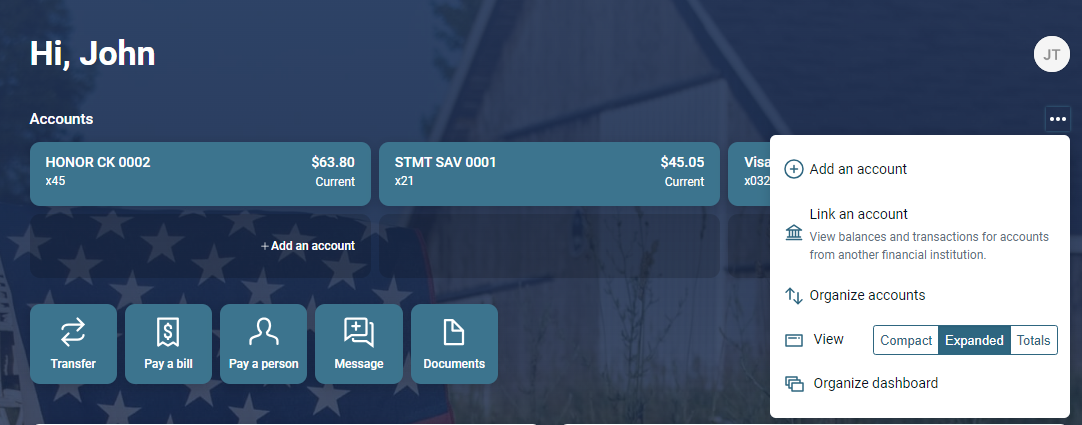
When Organize Dashboard is selected, the screen below will appear. Simply drag and drop to change the order the categories appear in. If you no longer want to see a category, hit the X beside it to make it disappear. Need to add a category back that you have deleted? Select add a card at the bottom left screen. (Card = Category)